Cubase AI重新授权教程
一、下载和安装“eLicenser Control Center”
1、下载最新版本的“eLicenser Control Center”(如电脑中有,可直接打开):
http://www.steinberg.net/en/company/technologies/elicenser.html
2、安装完成后打开,并记住“Soft-Elicenser” 序列号:
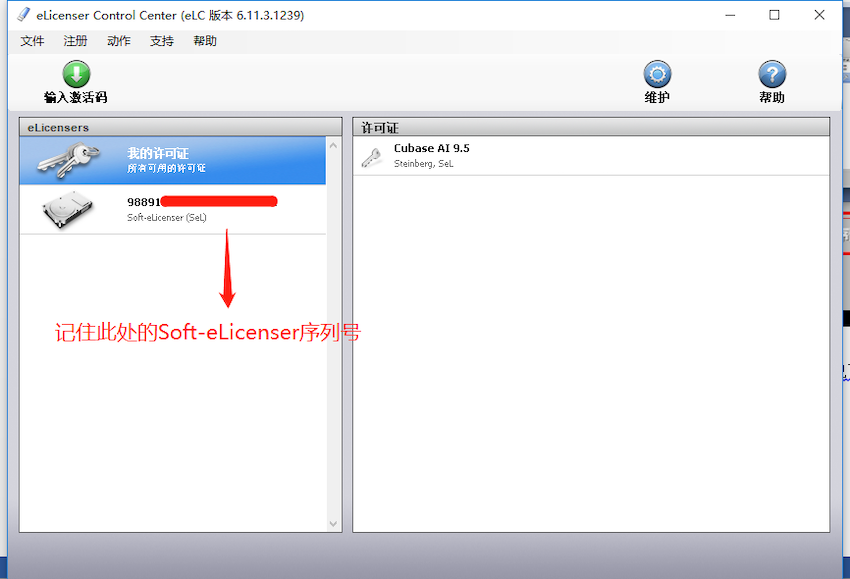
二、重新授权Cubase AI:
1、进入Steinberg官网:www.steinberg.net,点击“My Steinberg”
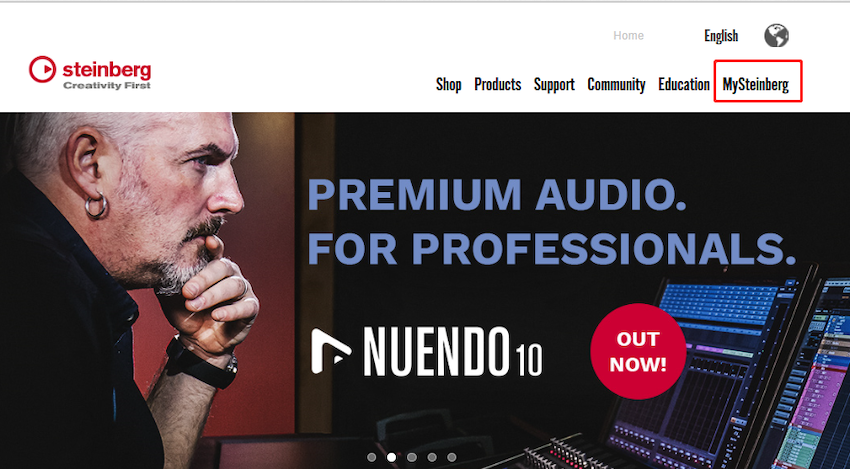
2、登陆MySteinberg账号,进入用户中心
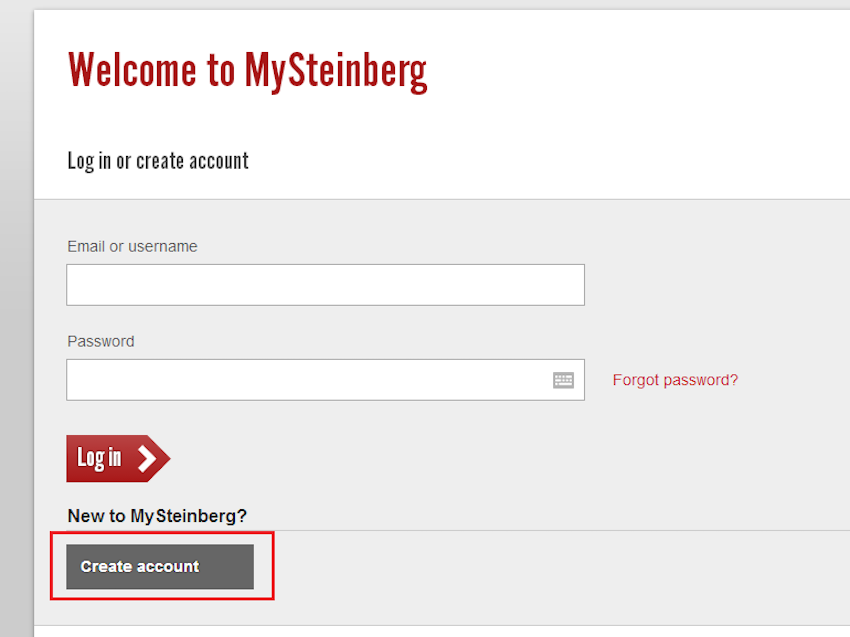
3、在“eLicensers”标签页面,选择旧电脑的Soft-eLicenser,点击“Software reactivate”键:
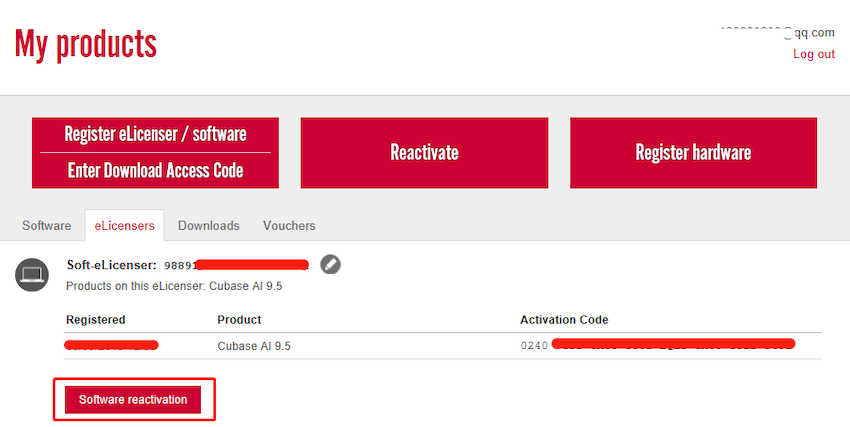
4、上面的框中填入新系统/电脑的Soft eLicenser,下面的框中填入第一步中记住的“Soft Elicenser”序列号,并点击“Reactivate”:
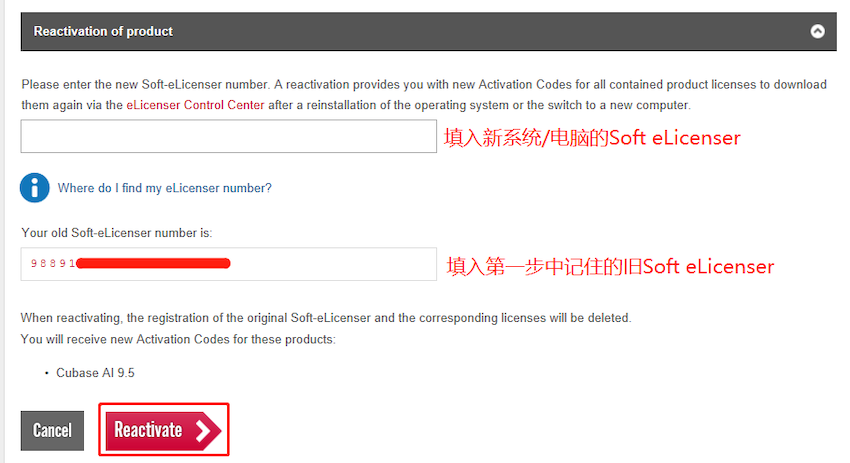
5、保存好出现的新的激活码。
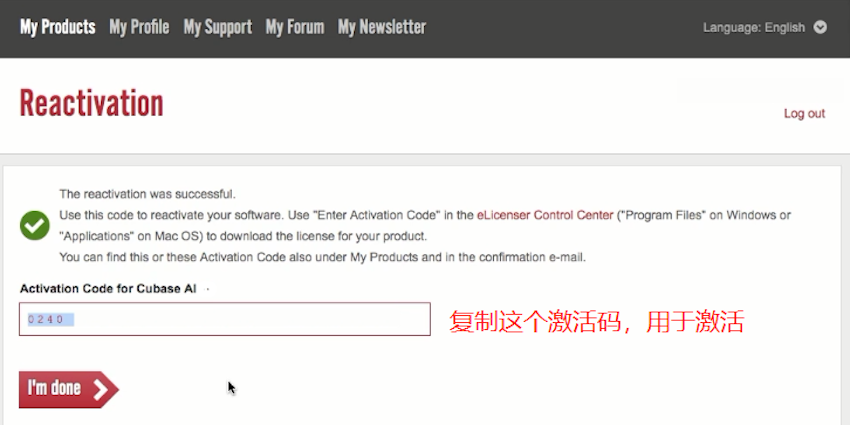
6、在“My Steinberg”中选择“Download”一栏,并根据自己的系统下载和安装Cubase AI:
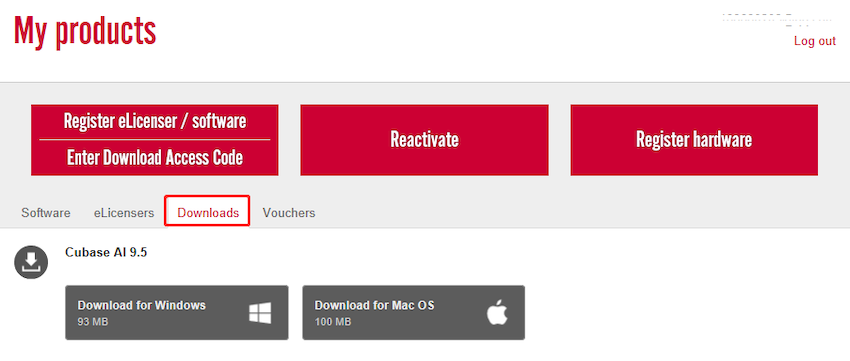
三、激活Cubase AI:
1、打开eLicenser Control Center,输入激活码,并激活许可证:
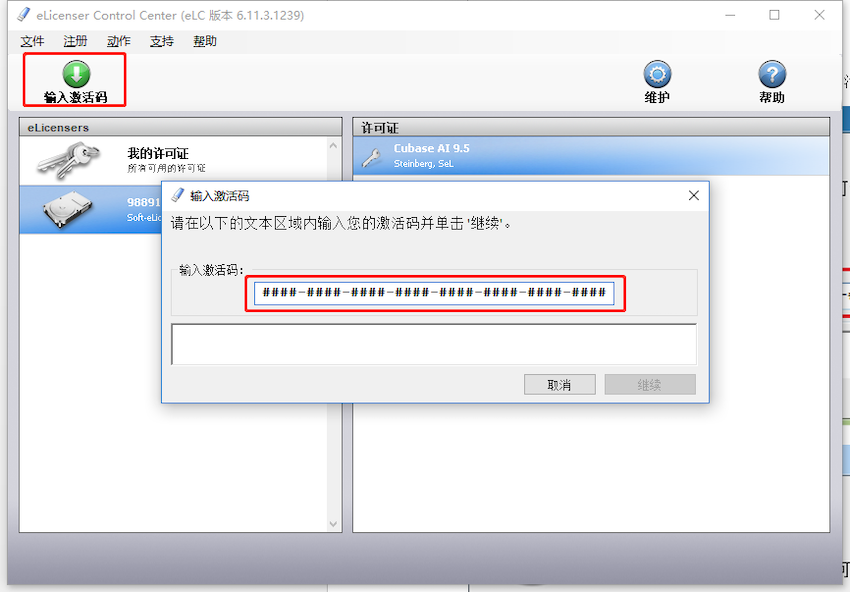
2、许可证下载成功:
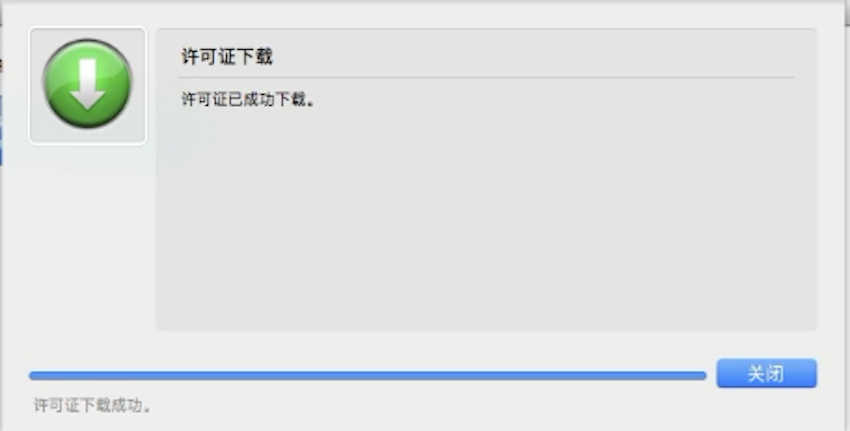
上一篇:关于Steinberg Zero Downtime的使用 2017年09月18日
下一篇:Cubase Pro / Artist / Element / AI注册及安装教程 2019年06月03日
下一篇:Cubase Pro / Artist / Element / AI注册及安装教程 2019年06月03日
